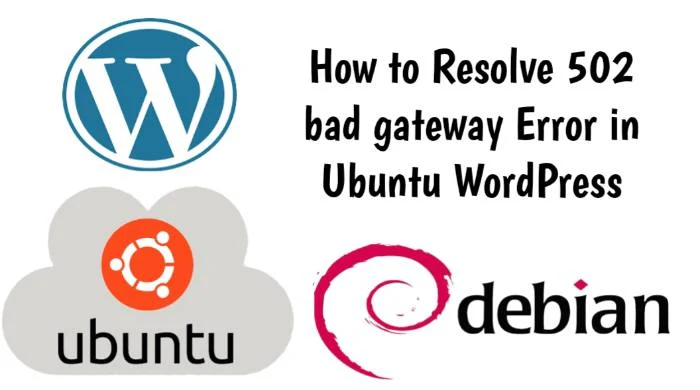Are you looking for the answer to the question, “How do I fix the 502 Bad Gateway error in WordPress”?. If you’re looking for answers to this question, you’re not alone. There are many reasons why a bad gateway error occurs in WordPress, and they can manifest in several different ways. How to Resolve 502 bad gateway Error in Ubuntu WordPress .
If you are using WordPress, you will come across a lot of errors that are both annoying and confusing. Some of these errors are missing a temporary folder, 400 bad request error, etc.
On the other hand, there is another error that is even more common and affects the whole internet, not only WordPress. This error is called 502 bad gateway and it is caused by a lot of different things.
For beginners, troubleshooting this error can take a lot of time. In this post, I am going to show you how to fix this error in WordPress.
If you want to get more information about 502 bad gateway error, then you can read another article on our website by clicking on the link given below.
👉 How to fix 502 Bad Gateway on WordPress?
How to Resolve 502 bad gateway Error in Ubuntu WordPress
sudo service nginx restartsudo service php7.4-fpm restart3️⃣ Check PHP Configuration: Make sure your PHP settings are up-to-date. Look for errors in your PHP configuration files, such as PHP.ini. You might need to make changes to parameters such as memory_limit or max_Execution_time.
The process of editing the PHP file in Nginx and in Apache is different because Nginx is a web server and Apache is a web server that works with PHP using different methods. Here is how to edit the PHP file for both Apache and Nginx.
Change These Values in php.ini
max_execution_time = 300
memory_limit = 512M
post_max_size = 128M
upload_max_filesize = 128M
In Appache follow These Command to edit php.ini
Open the PHP.ini file in a text editor (like nano, vi, gedit, etc.) to open the PHP file for Apache. The PHP.ini file is typically located in the directory /etc/php / <version> /apache2. Replace the <version> with the PHP version you want to use. You may need to have superuser privileges to open this file.
sudo nano /etc/php/<version>/apache2/php.inisudo service apache2 restartRestart Appache:
Once you have modified the PHP.ini file, restart apcs to apply the changes.
In Nginx follow these commands to edit php.ini
In FastCGI Process Manager, PHP-FPM uses a separate file called PHP.ini. The location of this file is different, but it is usually located in the file /etc/php/ <version>/phpm. Replace <version> by your PHP version.
sudo nano /etc/php/<version>/fpm/php.iniThen restart your php-fpm
sudo service php<version>-fpm restartIt is important to note that any changes to the PHP.ini file will have an impact on all PHP applications on the server. Therefore, always back up the PHP.ini before making any changes, and always be careful when making changes to avoid any problems.
4️⃣ Check WordPress plugins and themes: Turn off plugins and use the default WordPress theme (for example, twenty twenty-one) to see if you have a problem. A bad plugin or theme can cause 502 errors.
5️⃣ Increase PHP Memory Limits: Increase PHP Memory Limits in wp-Config.php to reduce the amount of memory available for your WordPress site.
define('WP_MEMORY_LIMIT', '256M');Check your Nginx and Apache configuration files for errors. Keep an eye on the server block (nginx) or the virtual host (apache) settings that affect your WordPress site. Check your database connection to make sure MySQL or MariaDB is running and you have the correct database credentials in your wp-config file.
Check your browser cache: Delete your browser cache and then try to access your site again. Browser cache issues can cause 502 errors.
Check server resources: Ensure that you have enough resources on your server. Too few resources on your server, especially memory, can cause 502 errors.
6️⃣ Update WordPress: Update your WordPress installation. Follow these commands to update WordPress:
cd /path/to/your/wordpresssudo -u www-data git pull If you have security plugins such as Wordfence, disable them for a few days to see if they’re causing the problem.
Restart the web server (and PHP-FPM)
Test your WordPress site and see if 502 error is resolved.